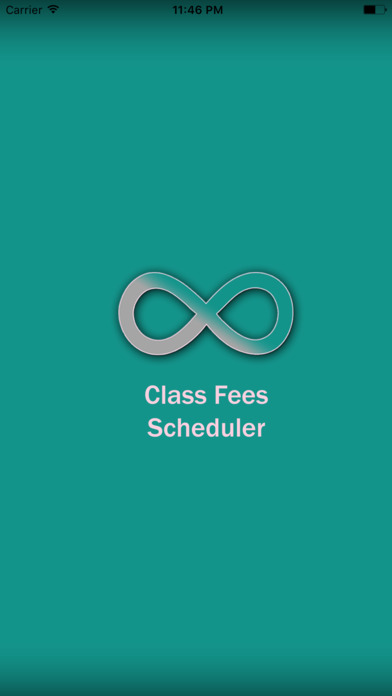
Class Fees Scheduler
Class Fees Scheduler helps you to accurately manage your individual class fees with ease. With this app, you can view all your attendance and payment details. It also reminds you for the overdue payments and reschedules of the classes. Fees wont be deducted for the cancelled classes.
Class Fees Scheduler comes up with couple of subscription options ( 12 / 6 months ) with free trial period for user to enjoy the application with all features.
* Subscription length: 12 months / 6 months
* Free Trail : Yes
* Free trial duration: 1 month / 1 week
* Price: $1.49 NZD , $0.99 USD
* Subscription Feature: Download and email classes used report
* Your subscription will be charged to your iTunes account at confirmation of purchase and will automatically renew (at the duration selected) unless auto-renew is turned off at least 24 hours before the end of the current period.
* Current subscription may not be cancelled during the active subscription period; however, you can manage your subscription and/or turn off auto-renewal by visiting your iTunes Account Settings after purchase.
* Privacy policy: http://www.tureya.co.nz/privacy-policy
* Terms of use : http://www.tureya.co.nz/privacy-policy
The easy reporting facility will allow you to email a pdf report of the payment and attendance details.
Steps:
1) Classes - Add class; Select name, start/end date, schedule, payment per class and class contact (class teacher or service provider).
2) Individual classes will be scheduled based on your start/end dates and schedule frequency.
3) Attendance - This Week tab will show the classes due for this week. Here you can change the status of your attendance.
4) Attendance - The Statistics tab will display your attendance status statistics.
5) Attendance - The History tab will show all the scheduled class details with attendance status.
6) Fee Details - This Week tab will show classes and their fee status. Fee Paid # will show how many total classes are paid; Add fees will allow you to add fees for classes based on how you make your payment to the teacher. Fees Over Due # will show you a number of classes attended but not paid and a Red colour will prompt you for the payment due (overdue payments - attended but not paid).
7) Fee Details - The Statistics tab will display payment statistics; Paid - Classes are attended and payment deducted (sufficient payment available); Cancelled - Classes are canceled and payment not deducted (absent classes); Due - Classes are either not attended (future classes) or attended classes which are not paid (no sufficient payment available to deduct for attended classes)
8) Fee Details - The History tab will show you the payment history based on the amount and when you make the payment.



